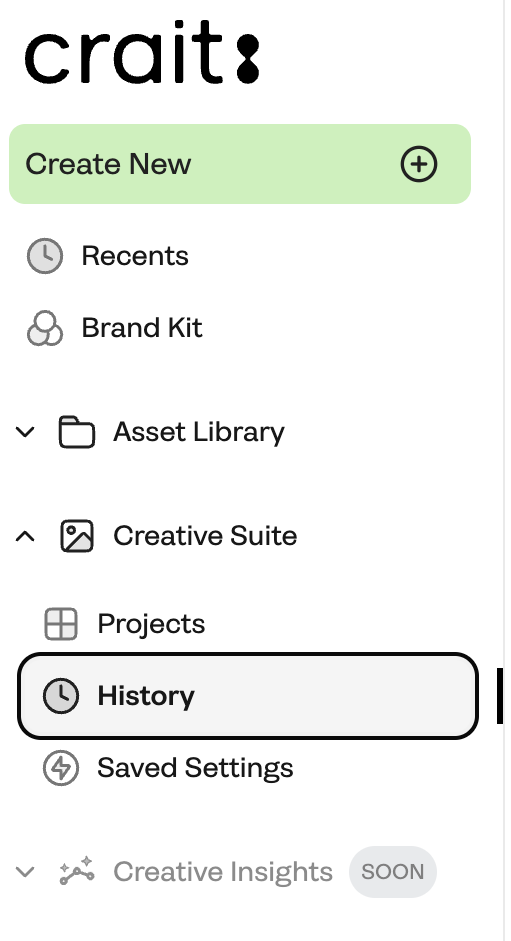How do I sign up to Crait?
Welcome to Crait! We offer two convenient options for signing up to our platform:
Option 1: Google Sign Up
1. Click the "Sign Up with Google" button
2. Choose Your Google Account
3. Grant Permissions
4. Complete the Registration
Option 2: E-mail Sign Up
1. Click the "Sign Up with E-mail" button
2. Enter Your Details
3. Verify Your E-mail
4. Complete the Registration
Your account is now active and you can log in using your email address and password to exploring and using Crait’s features.
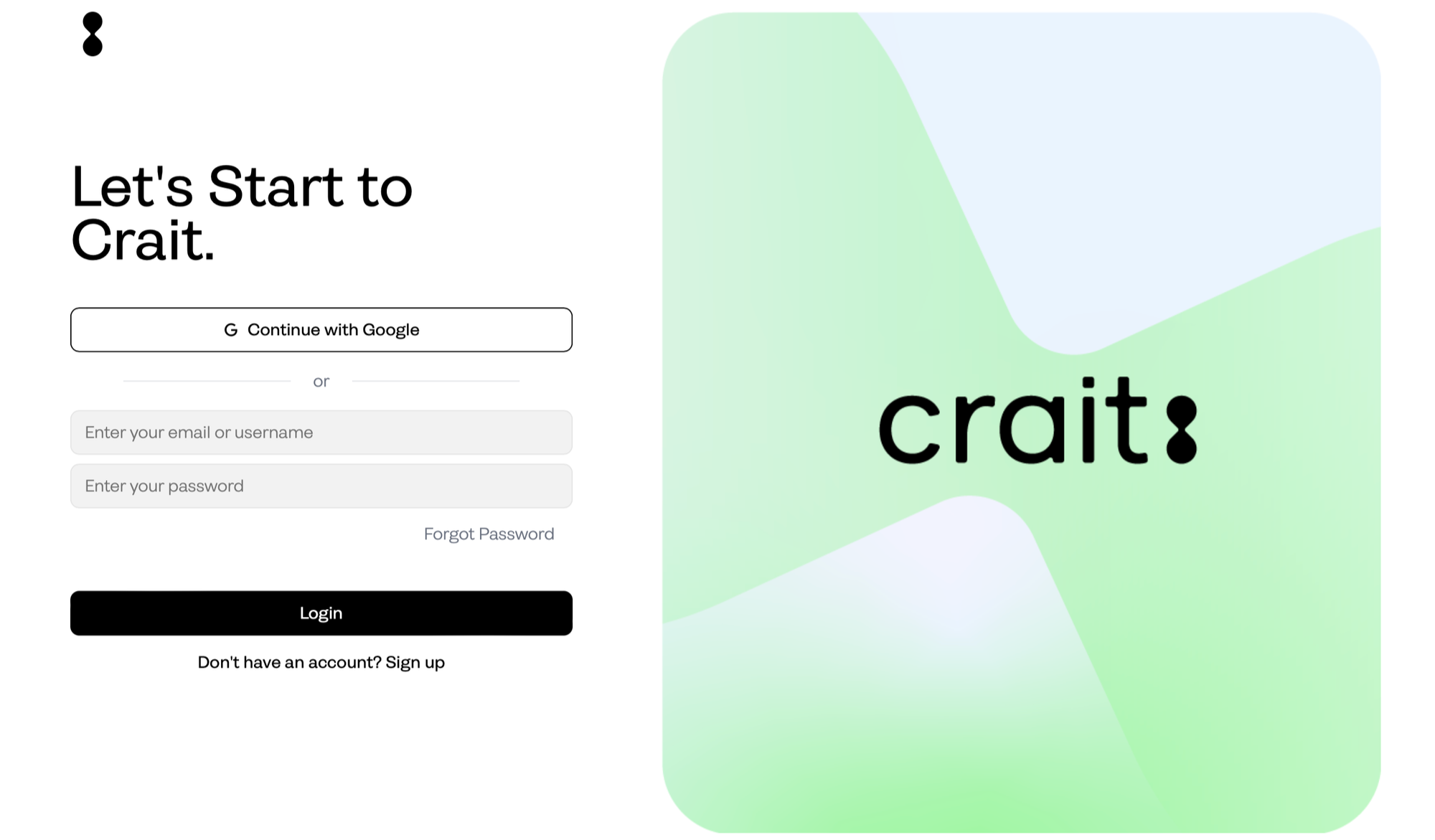
Quick tour on the Crait dashboard
Welcome to Crait! Here’s a quick overview to help you get around:
1. Create New:
Start a new "Photoshoot" or "AI Image" project.
2. Brand Kit:
Store and manage all your brand assets, such as logos, colors, and fonts.
3. Asset Library:
A hub to organize your visual assets: products, inspiration images and templates.
4. Creative Suite:
- Projects:
Manage and create new designs, access, and organize your existing projects.
- Saved Settings:
Save and manage projects settings that are used frequently.
- History:
Review and revert changes to track edits and updates made to your projects.
5. Settings:
Manage your account settings, and team permissions
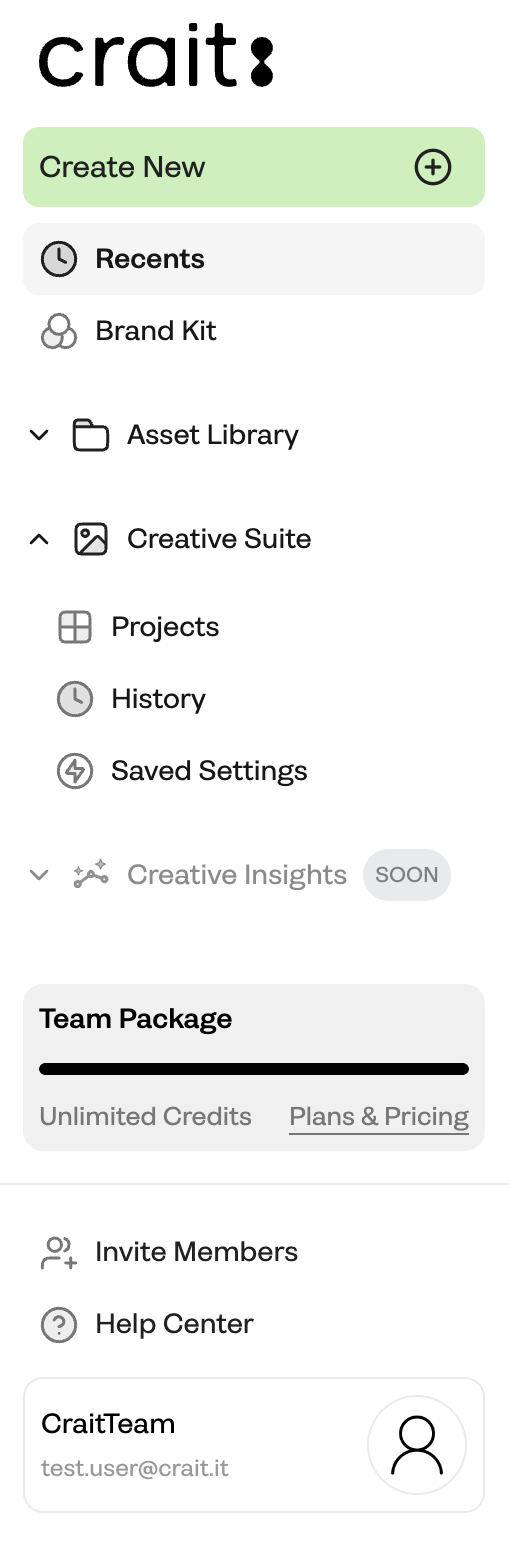
6. Help Center:
Access guides, FAQs and support resources.
7. Profile:
Plans, pricings and account settings.
How to set up a Brand Kit?
The "Brand Kit" in Crait is a central place where you can store, organize and manage all your brand assets. This includes logos, color palettes, fonts, images and other visual elements that represent your brand's identity.*
1. On the dashboard, click the "Brand Kit" button.
2.Click the "Upload" button and select "Logo Files"from your computer.
3.Go to the "Color Palette" section within the brand kit. Add your brand's primary, secondary, and accent colors by entering the Hex codes or using the color picker tool.
4.Go to the "Brand Voice” section and add your brand description and keywords.
5. If you have brand guidelines documents, upload them in the "Brand Guideline" section. This can include PDF files or documents that provide detailed instructions on how to use your brand assets.*
*Brand Kit" features are available with "Professional Package" and upper.
*Brand Guideline" feature is available for "Custom Package" only.
Visit https://www.crait.it/pricing for details.
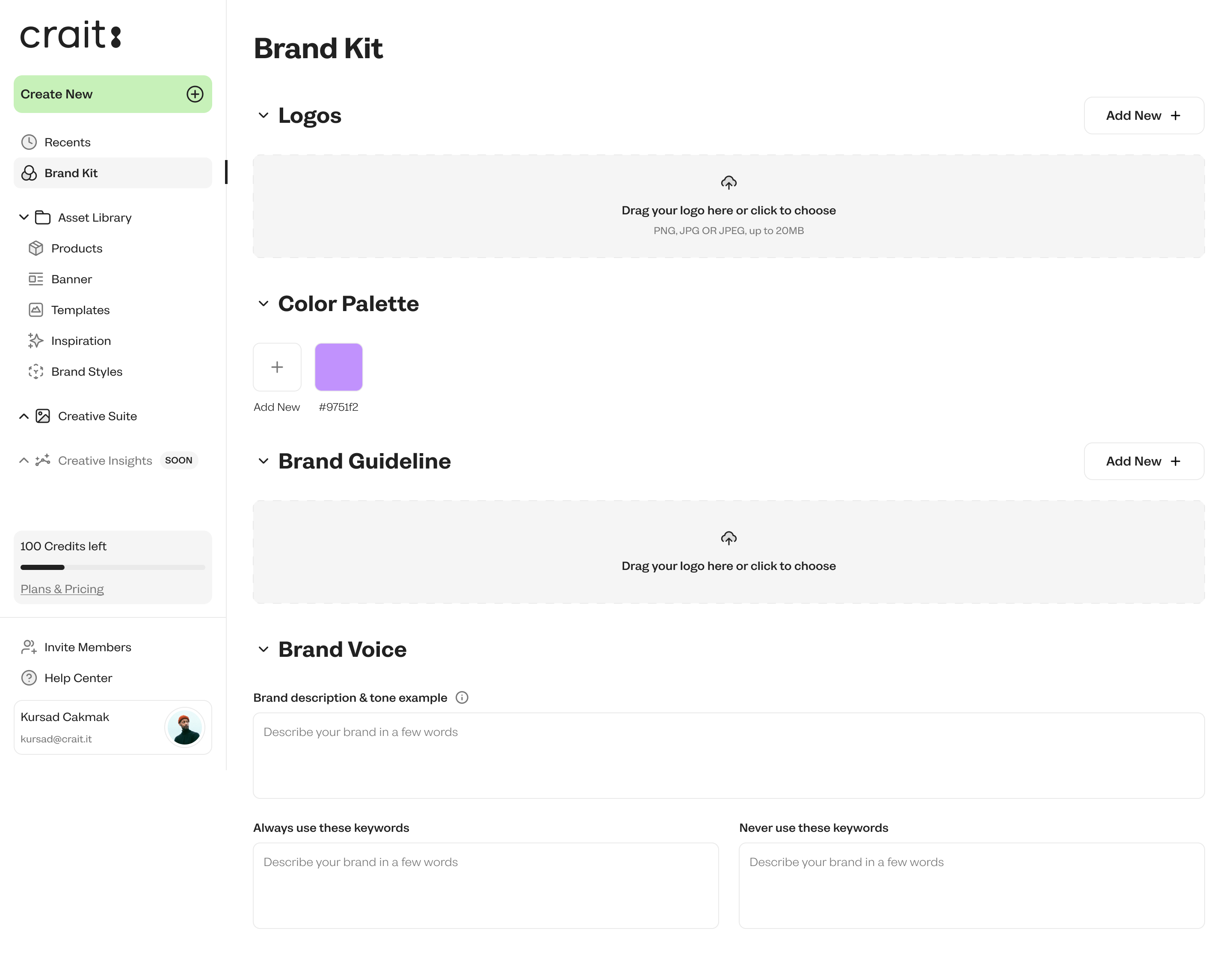
Where do I see my previous projects?
To see your previous projects, follow these steps:
1. On the dashboard, click the "Creative Suite" button then click the "Projects" section.
2. Browse through the list of your previous projects. You can search or filter the list if needed.
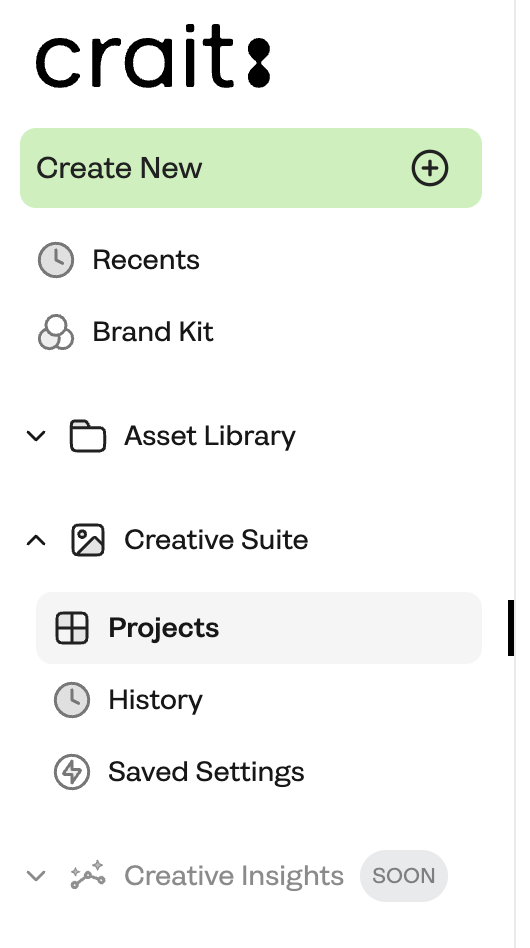
Where do I see my previous creations?
To see your previous creations, follow these steps:
1. On the dashboard, click the "Creative Suite" button then click the "History" section.
2. Browse through the list of your previous creations. You can search or filter the list if needed.